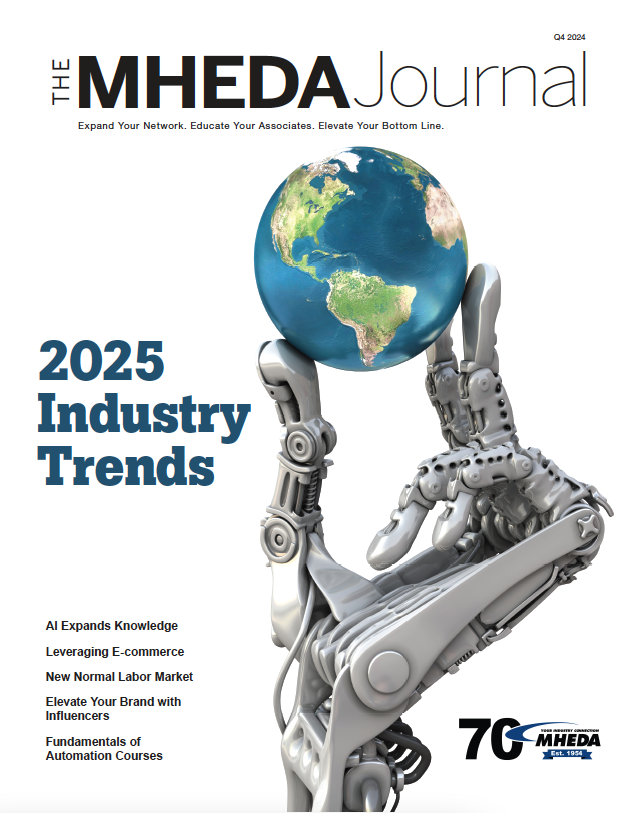Three Best Practices for Using LinkedIn
November 22, 2020
By Joyce Feustel, Founder, Boomers’ Social Media Tutor
Are you involved with LinkedIn? If not, I encourage you to do so. Found at www.linkedin.com, it is a business-oriented online service that operates via a website and mobile apps.
There are so many aspects to using LinkedIn that people often don’t know where to start. In this article, I provide some best practices related to your LinkedIn profile as well as suggestions related to sharing information on LinkedIn.
1. Keep your LinkedIn Profile Current and Robust
Although all sections of your profile are important, the three most important sections are the profile photo, the headline and the about section.
- Profile photo. Your profile photo is an important part of your brand and should represent you well. Use a relatively up-to-date professional head shot, and dress like you would for a meeting with a client.
- Profile headline. After your photo, your headline is the second most important part of your profile. You update it (and your profile photo) by clicking on the pencil to the right of the More button. You have up to 120 characters for your headline. However, if you would like to expand a bit on the length of your headline, you can do that by updating it in the LinkedIn app, where the limit is 240 characters.
Be sure to include key words and phrases related to the work you do. Doing so will increase your SEO (search engine optimization). Adding a tag line to your headline also adds a personal touch that can generate more interest in you and your business.
- Profile about section. You may think that the position listings in your Experience section are the most important part of your LinkedIn profile. However, if the About section doesn’t grab the viewer’s attention, they may never scroll down to your Experience section.
Think of your About section as a narrative about you in 2,600 characters or less. Write in the first-person voice to make you come across in a more friendly and accessible manner. Also, create more white space by adding bullets and using short paragraphs.
BONUS SUGGESTION
- Increase your “social proof” by adding testimonials to both the About section and to selected positions in the Experience section. Although LinkedIn recommendations are always a plus, a testimonial can come from someone who’s not a LinkedIn connection. (Recommendations can only be made by your LinkedIn connections.) Simply ask the person for a quote of about two or three sentences, and then modify it a bit, if needed. Or use excerpts from your favorite recommendations.
2. Add Visual Interest to Your Profile
Let’s face it – a LinkedIn profile can look pretty boring if it’s only words. There are a variety of ways in which you can add visual interest to your profile.
- Use the background photo at the top of your profile to include an image related to your business. It could be a company logo or an action photo related to the products you sell or services you provide.
- Add items to the Featured section. This relatively new section, created earlier this year, can be found if you click on the button called Add a profile section at the top of your page. Click on Featured among the drop-down options. Note that you can feature a post or article that you have shared on LinkedIn, a link to your website or other internet site, or what LinkedIn calls media, which can include a photo, PowerPoint presentation or a PDF.
- Add media to one or more of your positions in the Experience section by clicking on Upload or Link at the bottom of the position listing. In this case, LinkedIn uses the word “media” more broadly. It includes items you can upload from your computer, such as a photograph or a PowerPoint. Also, it includes links to anywhere on the internet.
3. Share Posts and Engage with Others’ Posts
Sharing information is a terrific way for you to provide value to your LinkedIn connections. Plus, doing so helps to build your professional credibility. The key is to share information on a consistent basis, such as once a week, and to provide content that’s valuable and helpful to your reader.
- Share Your Own Posts
- Attach a photo or other image related to the topic of the post.
- If appropriate, include a link to a site, article or event on the internet. Be sure the link works and that the associated image is readable.
- Mention others by “tagging” them. Do that by typing the @ sign, followed by their first and last name. Then click on the box with their photo, name, and headline.
- Use posts to announce upcoming events or events you’ve attended, as well as provide tips and trends in your field.
- Engage with Others’ Posts
As you may know, the more comments a post gets, the more people will see the post. Also, when you comment on a post, other commenters might be intrigued by what you have to say.
You can also share a post by clicking on the word Share below the post. Then write a sentence or two about the post and why you are sharing it to your LinkedIn connections. One advantage of sharing a post is that you can feature it in the Featured section.
Whether you simply like someone else’s post, or you comment on it or share it, LinkedIn will notify that person. People really appreciate it when you draw attention to the information they share, so doing this helps to enhance your relationship with them.
I wish you the very best with applying these tips, as doing so will enrich your LinkedIn experience.